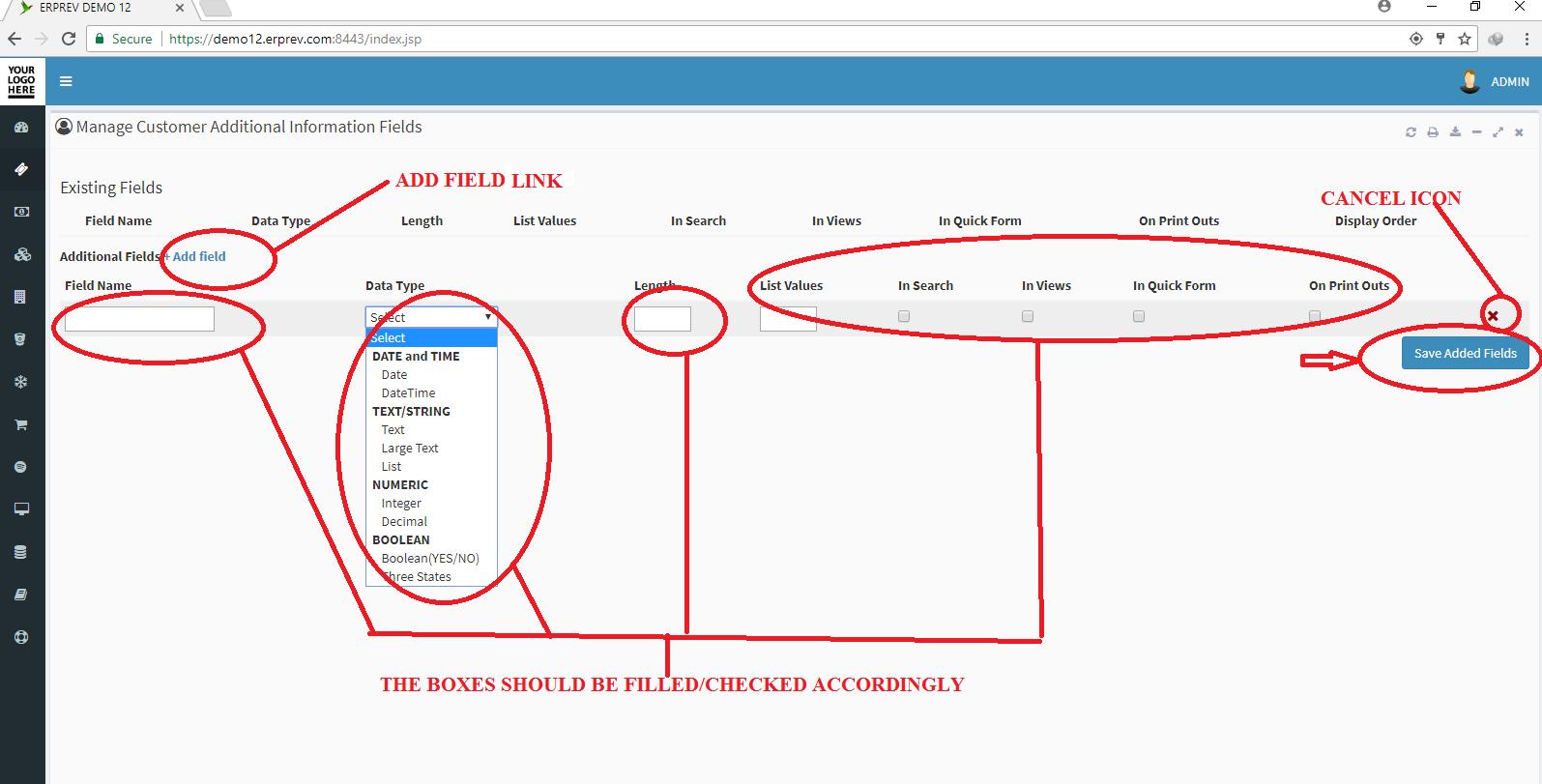HOW TO MANAGE CUSTOMERS ADDITIONAL INFORMATION
Last Updated: 2017-10-04 13:51:21.0
Mouse Hover on LEFT.
Then Click on ADMINSTRATION, a list of features will appear and then you CLICK on GENERAL CONFIGURATION.
A dropdown list appears and you CLICK on Manage Customer Additional Info.

On the page below, you can CLICK on ADD NEW FIELDS and set how you want the field to store data by setting the data type.
You can check the following buttons or uncheck them at anytime.
In Search: Check it if you want it to appear on the view customer advance search form
In View: Check it if you want it to appear on the view customer records
In Quick Form: Check it if you want it to appear in the quick form when registering a new customer from the invoice or quotation page.
On Print Outs: Check it if you want to field to appear on the customers printouts like invoice, receipts or note.
Display Order: If you have more than one additional field, you can set which field should appear first by setting the display order.
Once you are done, CLICK on the Save Added Fields Button.