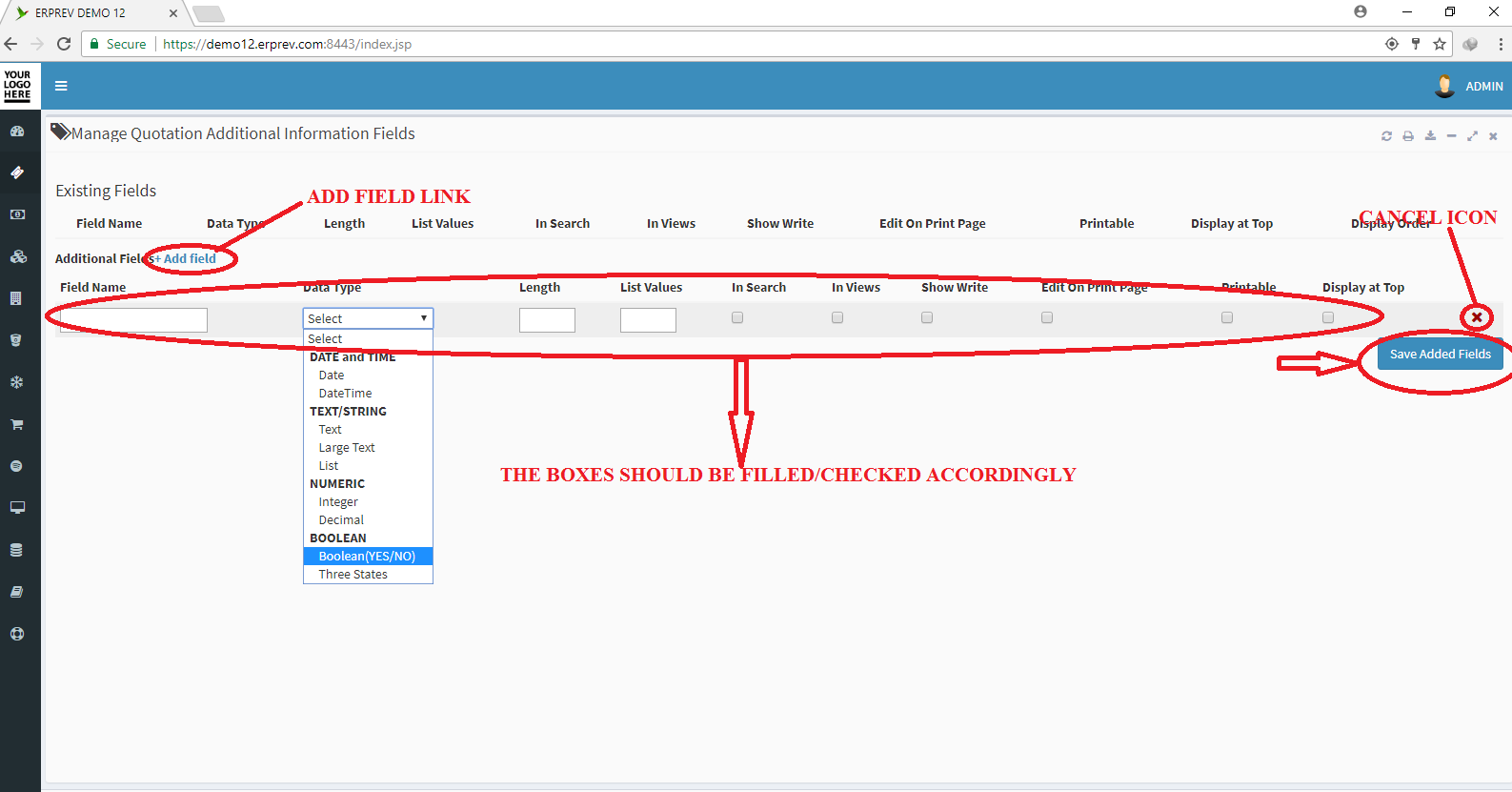HOW TO MANAGE QUOTATION ADDITIONAL INFORMATION
Last Updated: 2017-09-27 13:23:38.0
Mouse Hover on LEFT.
Then Click on ADMINSTRATION, a list of features will appear and then you CLICK on GENERAL CONFIGURATION.
A dropdown list appears and you CLICK on Manage Quotation Additional Info.
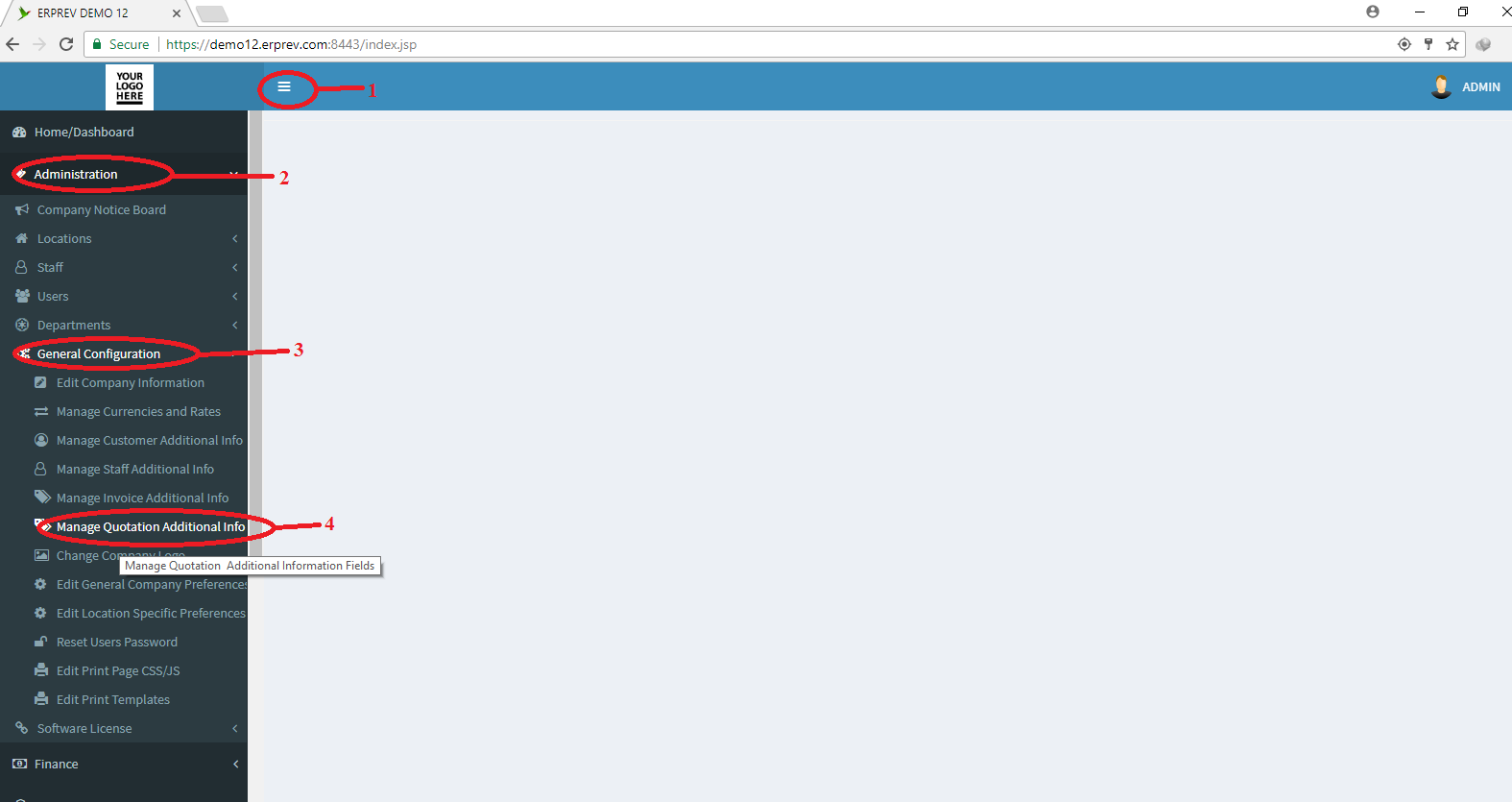
On the page below, you can CLICK on ADD NEW FIELDS and set how you want the field to store data by setting the data type.
You can check the following buttons or uncheck them at anytime.
In Search: Check it if you want it to appear on the view quotation advance search form
In View: Check it if you want it to appear on the view quotation records
Show Write: Check it if you want it to pop up while writing a quotation for a customer.
Edit on Print Page: Check it if you want to be able edit this field on the customer quotation printout page
Printable: Check it if you want to field to appear on the customers quotation printouts.
Display At Top: Check it if you want this field to appear on top of the quotation document. If unchecked, it will appear on the buttom of the quotation.
Display Order: If you have more than one additional field, you can set which field should appear first by setting the display order.
Once you are done, CLICK on the Save Added Fields Button.