HOW TO REGISTER STAFF INFORMATION
Last Updated: 2019-11-29 12:28:56.0
Mouse Hover on LEFT.
Then Click on ADMINSTRATION, a list of features will appear and then you CLICK on STAFF.
A dropdown list appears and you CLICK on REGISTER STAFF.
See Step 1 to 4 in the image below.
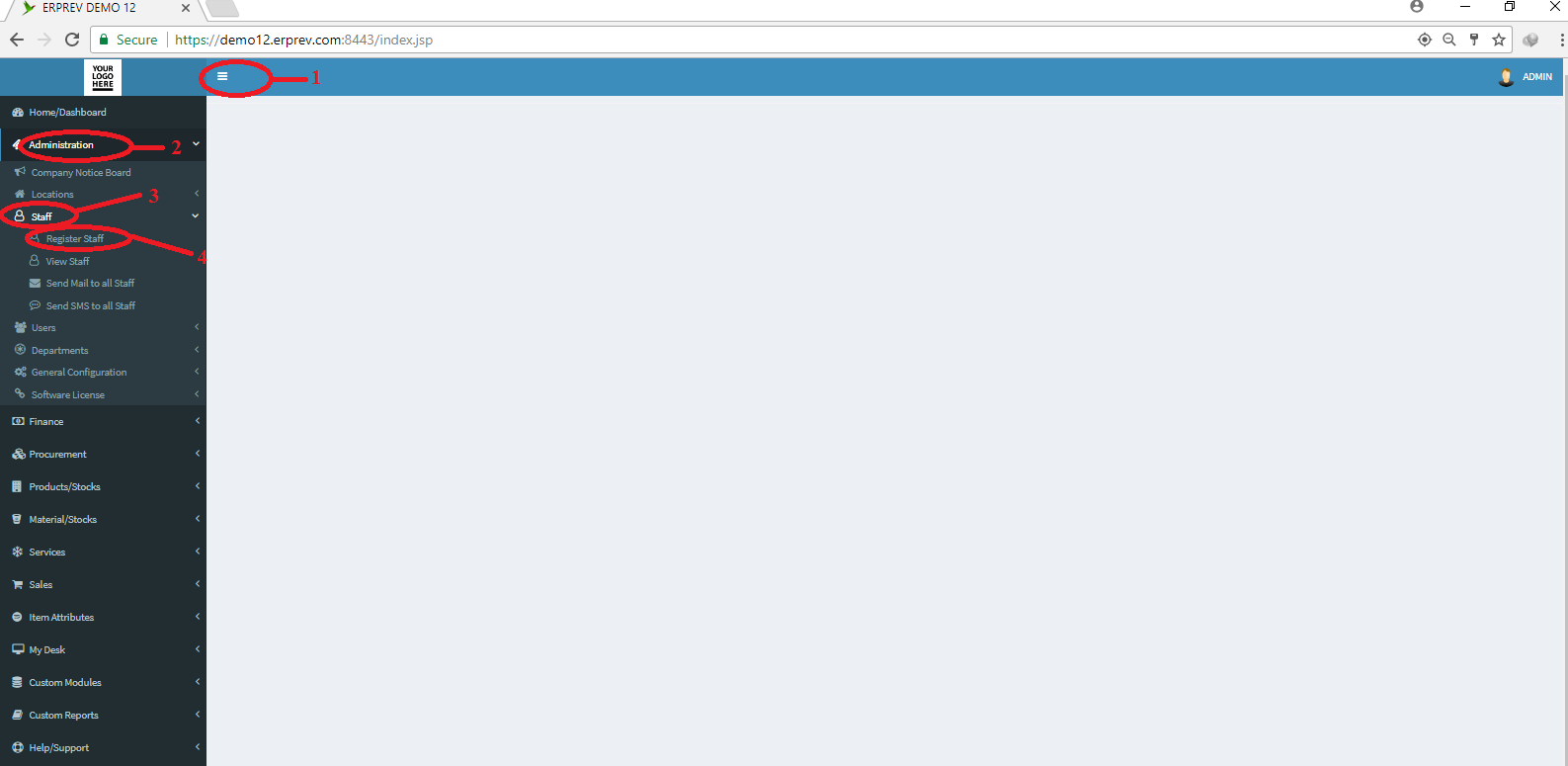
Fill the "Register Staff" form by providing the info in all the tabs and then Click on the SUBMIT button.
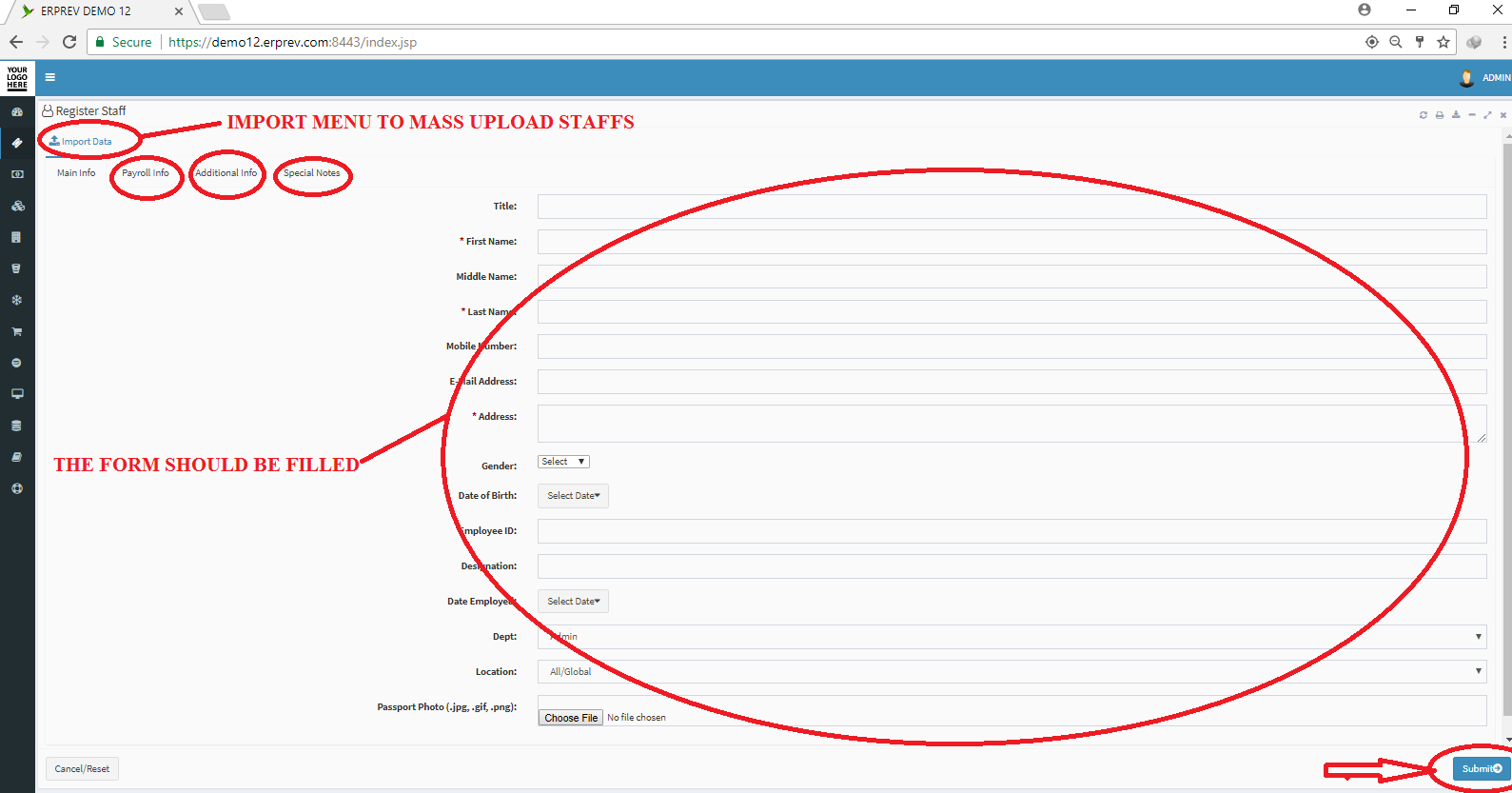
NOTE: If you are on the standard, premium or ultimate plan, you can add more fileds to you form and it will appear in the "ADDITIONAL INFO" tab. To learn more, visit General Configuration and Click on "How To Manage Staff Additional Info"
If you are using the Ultimate plan of ERPRev, you can update the fields in the "Payroll Info" Tab. Clients that are not on ultimate plan, will not see the payroll info tab at point of registering staff.
You can use the "Special Notes" tab to enter any other information about the staff that you want to refer to in the future. This can always be updated at any time by you or any other system user in your organization that has the privilege to view and update staff special notes.